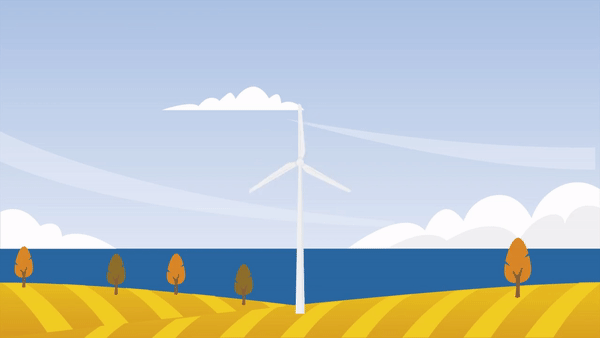In this post I am going to show how to do a rotating looped animation. This is a neat trick that I learned when I first started to use Storyline 2. For the example I am using a wind turbine that sit one a perfect square (this is essential).
I am using a 1280x 720 canvas size using the chromeless modern player in storyline.

The Blades should be a separate image, you can separate other parts of the image too if you want to animate them. Next step is adding entrance and exit animation to the ‘Blades’. I am using the Spin animation entrance and exit animation and not the ‘motion path’ because the blade rotates on an axis which you can’t do with motion path.

Once you added these animations, you need to add triggers to control the rotation and to create the illusion of the blades rotating endlessly.


The first animation is done automatically when the timeline starts, make sure that the triggers are in this order or the loop won’t work.

Now test them out.

Rotation Loop Fast
You can see the rotation is quite fast, to adjust the animation speed just add more time to the entrance and exit animation. Make sure that the values are the same to have a smooth rotating effect.

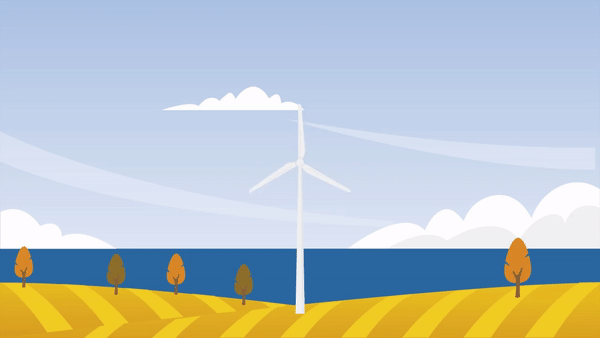
You can then add other turbines with different animation length. (Each with their own sets of triggers)
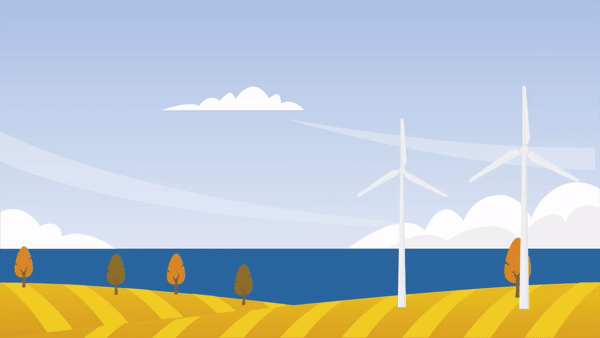
You can see the full screen version by clicking the button below